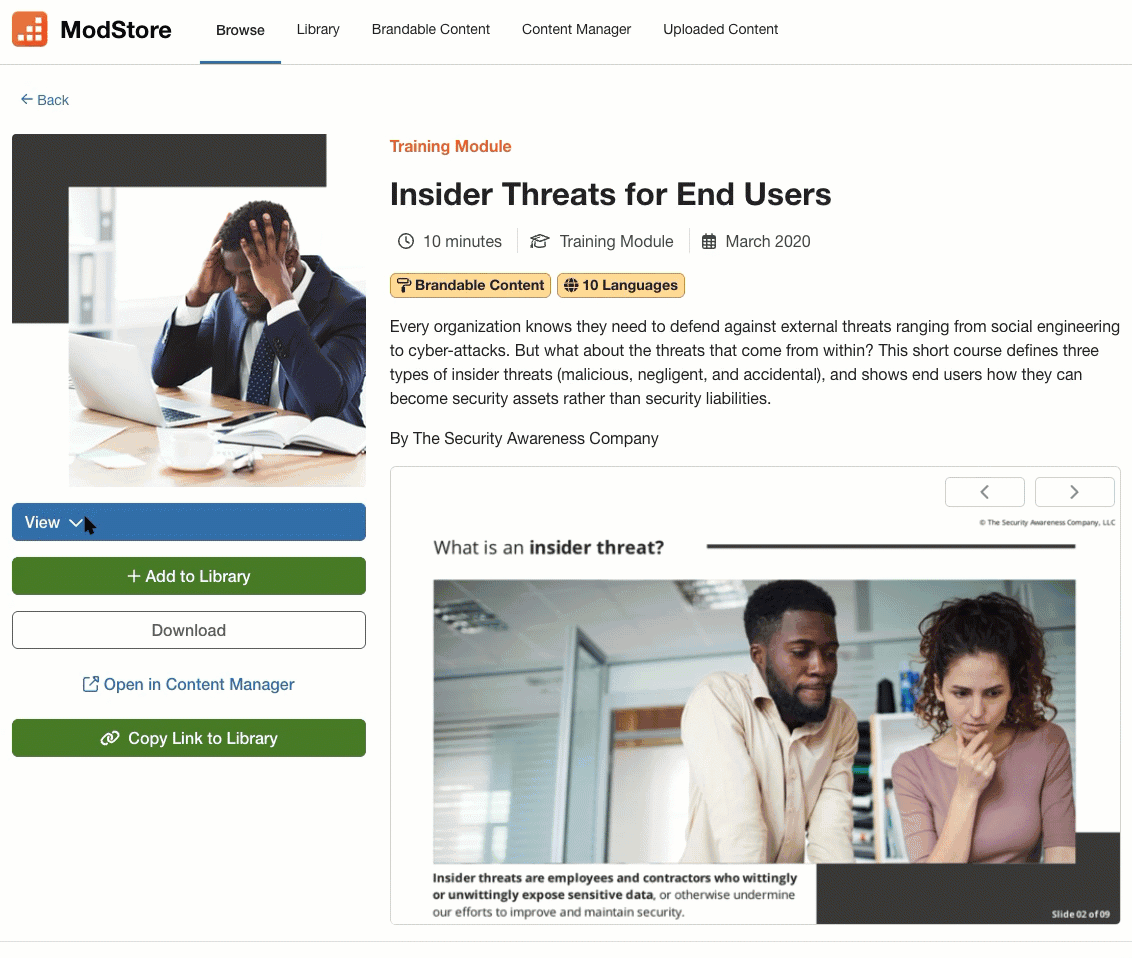The Module Store, or the ModStore, is a storefront that contains all the training content that we offer. Available to all KnowBe4 customers regardless of subscription level, you can browse, search for, and view any of our content in the ModStore.
Any training content available for your subscription level can be saved to your library. Content in your library can be used in your training campaigns.
If you prefer video tutorials, you can also watch our ModStore and Library Guide video.
Types of ModStore Content
KnowBe4 partners with many e-learning and security awareness training providers to offer a variety of content in the ModStore. We constantly add and update ModStore content to help keep your users informed about important security topics.
Click the links below to learn more about the different types of ModStore content.
What Is the Retiring Soon Tag?
Training Content
A majority of the content in the ModStore is training content. Here are a few examples of how our ModStore training content can benefit your organization:
- Your users can learn how to detect and prevent phishing and social engineering attacks.
- Your users can learn how to understand compliance requirements and how to abide by these requirements.
- Your users can learn about HR-related issues and job-specific security requirements.
We offer the following types of training content:
- Posters and Artwork: Posters and artwork are high-quality images and PDF files that you can share digitally with your users. We encourage you to hang posters in your office to remind your users to stay safe at work.For more information, see our How Should I Use the Posters Available in the ModStore? article.
- Newsletters and Documents: Newsletters and security documents are PDF files that you can print or share digitally with your users. These documents cover a wide range of cybersecurity topics to help reinforce the skills your users learn from their training.
- Games: Games can reinforce the skills and information that your users are learning in an interesting and engaging way. Our games are SCORM-compliant and can be downloaded to use in your own Learning Management System, or LMS.
- Video Modules: Videos are MP4 files that users can watch in their browser or download to their device. Our videos cover a wide range of cybersecurity topics.
- Training Modules: Training modules are interactive modules that cover a variety of cybersecurity topics. Our modules are SCORM-compliant and can be downloaded to use in your own Learning Management System, or LMS. Most training modules are brandable. For more information about brandable content, see our Brandable Content article.
- Mobile-First Modules: Mobile-first modules are training modules that are optimized to be viewed and interacted with on a mobile device. These modules are no longer than five minutes long and are designed to engage your users on their mobile devices. Our mobile-first modules are brandable and SCORM-compliant, so you can download these modules to use in your own LMS.
- Audiocasts: Audiocasts are bite-sized audio lessons that deliver focused insights in a convenient, easily digestible format, perfect for on-the-go learning.
To reinforce important concepts in the training content, many of our modules and games include knowledge checks or quizzes.
Knowledge checks can be found anywhere within a training module and help solidify key training concepts by presenting the user with a question. The user will receive an explanation so that even if they answer incorrectly, they can learn about the right answer. Because knowledge checks explain key concepts to users, they are considered additional training within training modules.
A quiz can be found at the end of some training modules to test how much knowledge the user has retained. The default passing score on most quizzes is 80%. However, you can adjust the quiz passing score on some pieces of content using the Content Manager. If the user doesn’t pass the quiz, they can review the questions and retake the quiz to achieve the passing score. Because quizzes ensure that user has retained key concepts, they are considered additional training within training modules.
Some content will offer a test-out option that you can configure in the Content Manager. If available, you can turn on the test-out toggle to allow users to take the course quiz before they start the training. If users achieve a passing score on the quiz, they can skip this training course. For more information, see our Content Manager Guide.
Organizational Assessments
To assess your organization’s security awareness or security culture, we recommend using our organizational assessments available in the ModStore. Although these assessments are assigned through training campaigns, organizational assessments are not intended to be used in place of training content. Instead, they can help you to assess the effectiveness of your organization’s current security awareness training.
For more information about organizational assessments and how to use them, see our How to Use Organizational Assessments article.
Compliance Plus Content
If you are a Compliance Plus customer, you will also have access to a variety of compliance content in the ModStore. This content addresses important topics such as sexual harassment, discrimination, and business ethics. We regularly update this content to ensure your organization's specific legislative requirements are covered.
We offer several types of compliance content, including training modules, newsletters, documents, and posters. Our compliance modules are also SCORM-compliant and brandable.
When you browse the ModStore, look for content with the orange compliance badge next to the title. If you would like to only see Compliance Plus content, you can filter by the Compliance Plus subscription level.
For more information about Compliance Plus content, see our article How Do I Use Compliance Plus Content? article.
Student Edition Content
With your KnowBe4 Student Edition subscription, you can access student-targeted content in the ModStore. This content addresses security awareness topics from a student perspective. We regularly update this content to ensure the latest security threats are covered.
We offer several types of student-related content, including training modules, newsletters, documents, and posters. Our Student Edition modules are also SCORM-compliant and brandable.
When you browse the ModStore, look for content with the KnowBe4 Student Edition badge under the title. You can filter by the KnowBe4 Student Edition subscription level if you want to see only Student Edition content.
What Is the Retiring Soon Tag?
We aim to offer the most up-to-date security awareness and compliance content. To ensure that your users are receiving up-to-date content, we must retire outdated content from the ModStore. Content with the Retiring Soon tag will be removed from the ModStore.
The Retiring Soon tag is used throughout the console to indicate active content that will soon be removed from the ModStore. You may see this tag in the following locations:
- On the Campaigns subtab under the Training tab. If a training campaign includes content that is retiring soon, the Retiring Soon tag will display in the Content column.
- On the Create New Training Campaign page, when you select assignments from the Content drop-down menu.
For information about retired content, see the Retired and Archived Content section of this article.
Finding Content in the ModStore
You can find training content on the Browse tab of the ModStore. Each piece of content is displayed as a card. The card includes images of the content and brief details about the content. To learn more about a piece of content, click the card or the View Details button.
Item Details
On the item details page, you can read a full description and preview the piece of content. To preview content, click the View. Then from the drop-down menu, select your desired language. The content will open in a new window.
For content that is available at your subscription level, you can also add it to your library and download the content. For more information about downloading content, see our Can I Use Your Training in My Learning Management System (LMS)? article.
Browsing Suggested Content
If you have not selected content filters, you will find rows of suggested categories on the Browse tab.
These categories contain suggestions based on content type. For information about each suggestion category, see the list below:
- Recommended: The Recommended section displays content that has been uniquely curated to help strengthen your security awareness program. This section also contains content that addresses current events and topics.
- Foundational: The Foundational section displays content that will help your users get started with their security awareness training.
- Phish-Prone Recommendations: The Phish-Prone Recommendations section displays data-driven recommendations to help you create a more personalized training experience. This section displays the top eight AI-recommended pieces of content based on your organization's industry and phishing campaign results. This content is specifically recommended to help improve your organization’s Phish-prone Percentage over time.
- Monthly and Quarterly: The Monthly and Quarterly sections display content that we recommend you assign to your users on a monthly or quarterly basis. Assigning content to your users on a monthly or quarterly basis will help your users maintain their security awareness knowledge.
Searching for Content
At the top of the Browse tab, you can search for content by content type, topic, or keyword. You can also click on Additional Filters for more ways to filter content. See the full list of criteria below.
- Content Types: Use this option to filter your search results by specific types of content, such as training modules, games, posters, artwork, and more.
- Topics: Use this option to filter your search results by topics like Attack Vector, Regulatory, Popular Topics, and more.
- Search: Use this field to search for results by keyword.
-
Languages: Use this option to filter your search results by language. Four sub-filters are available for the Languages filter.
- Subtitled: Select this option to display content in which the audio remains in the original language but onscreen subtitles are displayed in the selected language.
- Dubbed: Select this option to display content in which the original audio is replaced with audio from the selected language.
- Localized: Select this option to display content that adapts original or dubbed audio to fit the cultural and linguistic preferences of a target language.
- Only show content available in all of the following languages: This filter displays only content that has been translated into all of the selected languages.
- Duration: Use this option to filter your search results by 5 minutes or less, 5-15 minutes, 15 -30 minutes, or more than 30 minutes.
- Targeted Training: Use this option to filter your search results by region, industry, and role-based content.
- Publishers: Use this option to filter your search results by a specific publisher, such as KnowBe4, El Pescador, Popcorn, and more.
- Subscription Levels: Use this option to filter your search results by subscription levels, such as Diamond, Compliance Plus, Student Edition, and more.
- Content Features: Use this option to filter your search results by brandable content, content that includes quizzes, and more.
Once you select a filter, all content that matches the criteria will display below a new header. This header shows the number of results that match your search, a Download Results button, a Clear Filters button, and a Sort By drop-down menu. For more information about each of these items, see the list below:
- Download Results: Click this link to download a CSV file that lists all the content in this search. This list includes content titles, descriptions, and details such as the content duration and date published.
- Clear Filters: Click this link to remove all of the content filters and return to the default view of the Browse tab.
- Sort By: Click this drop-down menu to sort your results by Most Popular (based on usage), Most Recent, or Duration.
Adding Content to Your Library
You can add any content available at your subscription level to your library. To add content to your library, click the + Add to Library button on the content’s card or Item Details page. If the content has already been added to your library, you'll see the Already Added tag.
Managing Your Library
On the Library tab, you can view all the modules, games, videos, and other training content you have added from the ModStore. You can navigate to your library by navigating to the ModStore tab and clicking the Library tab.
For more information about your library, see the details below:
- Content Type: Click this drop-down menu to filter content by the type of content you'd like to view. You can choose from video modules, games, posters, and more.
- Search: Enter a keyword used in the content title to filter your results.
- Show Hidden Items: Turn on this toggle to display hidden items in your library.
- Headers: Click on a header to sort your library. You can sort by Content Title, Date Added, or Duration.
-
Actions: This column includes the icons and options listed below.
- Item Details: Click this icon to go to the content’s Item Details page in the ModStore. On this page, you can view and download this specific content.
-
Remove: Click this icon to remove the item from your library. You can only remove content that has not been included in a training campaign.
Note: You cannot remove any modules from your ModStore library until 30 days after the associated training campaign is deleted.
- Usage Summary: If an item has been used in a training campaign, you can click this icon to view insights about the content. The window that opens includes completion statuses, reviews from your users, and a list of campaigns that include this content.
- More Options: Click this icon to open a drop-down menu that includes the Hide Item toggle and Open in Content Manager action. For more information, see our How to Use the Content Manager article.
Retired and Archived Content
To ensure all of the content in the ModStore meets our quality standards, we periodically retire out-of-date content. For content published by KnowBe4, you can typically find an updated version of the content in the ModStore, before the older version is retired.
For third-party content, we recommend that you search the ModStore for newer content that covers the same topics. See our Retiring Third-Party Content article for more information.
The Retired status indicates the content is no longer available in the ModStore but can still be used in new training campaigns. Retired content will eventually become archived. The Archived status indicates the content is no longer available in the ModStore, can't be downloaded, and can't be used in new training campaigns. If an active training campaign includes archived content that was published by KnowBe4, the campaign will not be impacted.
If you added content to your library before it was retired or archived, that content will be listed as hidden. Retired content can be viewed and downloaded. Archived content that was published by KnowBe4 can also be viewed. All archived content, regardless of publisher, will be unavailable for download.